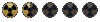Hi.
Is there a way to add multiple, pre made objects, such as the ones uploaded in this forum, to the BIS editor without having to add them one by one using BIS or F2Wedit?
More specifically, I downloaded all the awesome viable animation links from X'is's thread http://www.nma-fallout.com/threads/new-animations-2.188707/ [Thank you , X'is] and I would like to add all of these as FAST as possible (not to be confused with ASAP, which may contain hard work )
)
Is there a way to add multiple, pre made objects, such as the ones uploaded in this forum, to the BIS editor without having to add them one by one using BIS or F2Wedit?
More specifically, I downloaded all the awesome viable animation links from X'is's thread http://www.nma-fallout.com/threads/new-animations-2.188707/ [Thank you , X'is] and I would like to add all of these as FAST as possible (not to be confused with ASAP, which may contain hard work