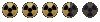To add a new sound type you'll need BoSEE by Dr. W95, which should be downloadable from DAC or NMA.
Adding the new sound type is similar to adding a new ammo type, create a new entity or copy an existing one from the game, In the FT Tools entity editor make sure that for weapons you select a sound type and under the modes an impact sound type otherwise these fields won't show in BoSEE. You can pick any sound type as you're going to edit them. The same goes for adding new ammo types, you must choose an ammo type i.e. needle for the field to show in BoSEE.
Open your entity with BoSEE, you might want to set up a new directory and use the path format explained in the tools read me or at least back your files up. In BoSEE you'll see a directory structure, click on the top directory in the left hand window (if you're editing a weapon this will say weapon smile ) on the right you'll see a list of the weapon's attributes. Double click on Sound Type an in the pop up window change the value for example if you're adding the unique sounds of an AK47 change the value Rifle to AK47. Save your entity and exit BoSEE.
Now you need to set up the sound files, you'll need at least 1 sound file of the weapon burst firing, one single shot, a reload sound and an out of ammo sound file.
If you've set up a new directory add subdirectories sound/game or place your new sounds in the core/sound/game folder, your sound files should be renamed as this
[sound type]Burst1.wav
[sound type]Burst2.wav
[sound type]Single1.wav
[sound type]Single2.wav
[sound type]Reload.wav
[sound type]OutOfAmmo.wav
i.e.
AK47Burst1.wav
AK47Burst2.wav
AK47Single1.wav
AK47Single2.wav
AK47Reload.wav
AK47OutOfAmmo.wav
for once with FOT capitalisation isn't important, go figure :confused2: .
If you've only got one sound file for burst and one sound file for single then copy the files and rename them burst2 and single2 etc because when the game decides to use burst2 for your weapon and there's no burst2.wav it won't use burst1 instead.
To add new sounds to other items is a similar process, for breakables etc choose a sound type in the entity editor and then just change it in BoSEE.
To add new impact sounds open your weapon entity in BoSEE and under each mode used double click on impact sound fx and change the value to you new type. For example with Xbow's crossbow entities under mode 0 change the impact sound fx from bullet to Bow.
Then you need to set your impact sounds up as these
Flesh_[impact sound fx]1.wav
Flesh_[impact sound fx]2.wav
Leath_[impact sound fx]1.wav
Leath_[impact sound fx]2.wav
Metal_[impact sound fx]1.WAV
Metal_[impact sound fx]2.WAV
Pow_[impact sound fx]1.wav
Pow_[impact sound fx]2.wav
i.e.
Flesh_Bow1.wav
if your impact sound has burst fire then the format is this
Flesh_[impact sound fx]_Burst1.WAV
Flesh_[impact sound fx]_Burst2.WAV
Flesh_[impact sound fx]_Burst3.WAV
Leath_[impact sound fx]_Burst1.WAV
Leath_[impact sound fx]_Burst2.WAV
Leath_[impact sound fx]_Burst3.WAV
Metal_[impact sound fx]_Burst1.WAV
Metal_[impact sound fx]_Burst2.WAV
Metal_[impact sound fx]_Burst3.WAV
Pow_[impact sound fx]_Burst1.WAV
Pow_[impact sound fx]_Burst2.WAV
Pow_[impact sound fx]_Burst3.WAV
i.e.
Metal_Bullet_Burst1.WAV
Explosives use this format
[sound type]Explode1.wav
[sound type]Explode2.wav
and throwing weapons use this format for their passage through the air,
[sound type]Throw1.wav
[sound type]Throw2.wav
[sound type]Throw3.wav
One other tip is once you've chosen your replacement sound files to open them up, individually, in Sound Recorder and increase the volume by at least 50% as the default FOT sound fx files are quite loud compared to sound files from other sources and if you are using the default bullet impacts (especially for burst) they can sometimes drown out your new sound effects.