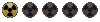Solutions for Windows XP problems
Below is the official e-mail letter provided by Interplay support staff. This is for when fallout 1 & 2 screen goes black glitch, and the game freezes for no apparent reason. That doesn't necessarily mean that this solution will work, but it won't hurt to try it.
*****************
Dear Gamer,
Thanks for your interest in Interplay Entertainment Corp. You want to make sure you are running at 16bit high color and 800x600 desktop area. To check this:
1. Click on Start
2. Click on Settings
3. Click on Control Panel
4. Double click on Display icon
5. Click on the Settings tab
On the left is the color palette. Make sure it reads 16bit high color and on the right the desktop area reads 800x600.
Click Start -> Run, type in 'msconfig', and press OK. Click the 'Startup' tab click 'Disable All', click the 'Services' tab, click 'Hide All Microsoft Services' then click 'Disable All', press OK, and restart.
Before running the game, go to Start, right-click on the link you would use to start the game, click 'Properties', and click the 'Compatibility' tab. Set compatibility mode for Windows 95, 640x480, 256 colors, and press OK.
It is critical to update the drivers for your video card and your sound card. A driver is the software that controls the hardware. Updating the drivers will help your devices better communicate with the game and with the rest of your system, and can help solve many problems.
The DirectX Diagnostic Tool is very useful in identifying your video and sound cards, as well as the currently installed drivers. To access this tool:
*Click on the Windows Start menu
*Click on Run, delete whatever's in there
*Type: dxdiag
*Click OK.
This will launch the DirectX Diagnostic Tool. In this tool, the System tab tells you useful information about your general system (processor, RAM, version of DirectX).
*Go to the Display tab-this tells you information on your video card. Under Device in the upper left, it says Name-this is the name and manufacturer of your video card. Approximate Total Memory below gives the memory of the video card-make sure it meets the minimum requirement of the game. On the right, under Drivers, it gives a Version number-this is the version of the driver installed for the card.
*Go to the Sound tab-this tells you information on your sound card. Under Device in the upper left, it says Name-this is the name and manufacturer of your sound card. On the right, under Drivers, it gives a Version number-this is the version of the driver installed for the card.
The information found in the DirectX Diagnostic Tool helps you know the different devices you have installed. It is essential you update the drivers for these devices. The driver updates can be downloaded for free from the respective device card manufacturer's websites. You need to download the driver updates and install them, which usually involves double-clicking the file you downloaded or unzipping it to your hard drive and running the executable.
Sincerely,
James Kompare
Interplay Entertainment Corp.