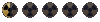I get this one a lot with many older games when running on Windows 7. (Fallout, Baldur's Gate, Bomberman, etc etc.. many Win95 era games.)
What takes care of it for me is a quick registry hack. This is done on a per-game basis. Of course, use care when messing with the registry, as you can break something.
Note that I am
not using Steam.. this is from the original ISO's.
Navigate to : HKEY_LOCAL_MACHINE\SOFTWARE\Microsoft\DirectDraw\Compatibility\
Under Compatibility, you'll probably already have a few entries in there. Each game is under it's own sub-key off of Compatibility. (You may want to bookmark that location in the registry editor for convenience.)
Also under DirectDraw is another key called "MostRecentApplication". This one is super handy, as you'll see why in a minute.
First thing's first, you'll want to make a new entry for your game.
Create a new notepad document, and save it with the .reg extension instead of .txt. Just save it to your desktop, or some other convenient location. Copy and paste this into it:
Code:
Windows Registry Editor Version 5.00
[HKEY_LOCAL_MACHINE\SOFTWARE\Microsoft\DirectDraw\Compatibility\Fallout]
"Name"="falloutw.exe"
"Flags"=hex:00,08,00,00
"ID"=dword:3505f1dc
Run your game for a few moments; don't really need to play it, just run then quit to the desktop. It's important that you do this step, as you'll see below.
Edit the file; there's a couple things that need to be changed. The key name itself needs to be changed if you're using it for another game.. doesn't really matter what you call it, just make it unique. The key under it is called "name". This is the name of the actual executable of the game. Change this as appropriate.. just the name.exe, not the full path or anything. Leave "flags" alone, we want that as is. The final one is "ID". This will change from game to game. Here's where "MostRecentApplication" comes into play; the ID under that key is the ID of the game you just launched. Double click it in the registry, copy, then paste the value into the file, overwriting what's there. (Make sure it still begins with "dword:")
That's it. Save the file, double-click to import into your registry.
If you're on a 32 bit system, you're done. Go play. If 64 bit, you've got one more step to perform. You need to create this exact same key, but also under HKEY_LOCAL_MACHINE\SOFTWARE\Wow6432Node\Microsoft\DirectDraw\Compatibility\ as the game is going to be running under 32 bit emulation.