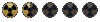You are using an out of date browser. It may not display this or other websites correctly.
You should upgrade or use an alternative browser.
You should upgrade or use an alternative browser.
FRM woes
- Thread starter taag
- Start date
HostileMutantCacti
First time out of the vault

Hmm. If it goes over bright you could try making it way darker in photoshop or something before conversion perheaps?
You used FRM Animator for converting? I saw this brightness difference, when I used the tool FRM Con.
Lexx said:You used FRM Animator for converting? I saw this brightness difference, when I used the tool FRM Con.
Yes, I noticed FRM Animator's brightness increase is smaller than the others so I would recommend it above the others.
The only tool that creates a 1:1 conversion for colors is FRM Viewer. Ironically, his files are unusable in the game:
- no support for transparency
- in-game FRM's have "disco colors"
This lead me to conclusion that FRM format is not perfectly understood by the community since every implementation is flawed. If we could only get the original FRM converter from Interplay somehow... I would gladly ask Bethesda or whoever has it to release it.
Something you could try is extracting the palette and applying it to your new frames first. Photoshop or the free 'Image Analyzer' works well to convert the colors before you have FRM Animator do it. I noticed almost zero difference doing it this way, but there is some still. 
These programs will also give you a sort of preview, and you can adjust the brightness/saturation down a little before converting it to a FRM.
These programs will also give you a sort of preview, and you can adjust the brightness/saturation down a little before converting it to a FRM.
HostileMutantCacti
First time out of the vault

taag said:actually that's exactly what I was doing so far. it helps a bit but not for every type of image
Sucks to be you
But anyway have you tried darkening parts of the image, not the whole image? What program are you using?
What exactly do you want?
Wild_qwerty
Sonny, I Watched the Vault Bein' Built!

All I can say is that if you are using Frame Animator with Continuum's method of loading the palette you shouldn't be having any problems and get a 100% correct conversion.
What palette file are you using for your conversion?
What palette file are you using for your conversion?
Wild_qwerty said:All I can say is that if you are using Frame Animator with Continuum's method of loading the palette you shouldn't be having any problems and get a 100% correct conversion.
What palette file are you using for your conversion?
What's "Continuum's method of loading the palette"?
As for the palette file, I'm using the one that came with Frame Animator.
And in Photoshop, I'm using this one http://www.fanmadefallout.com/forums/viewtopic.php?t=2753
I even tried this one but it failed to deliver: http://falloutmods.wikia.com/wiki/Color.pal
HostileMutantCacti said:But anyway have you tried darkening parts of the image, not the whole image? What program are you using?
What exactly do you want?
I'm using Photoshop and Frame Animator.
All I want is a FRM converter that works or a conversion method that works
Continuum
Vault Fossil

There's whole tutorial about converting to FRM, somewhere here...taag said:What's "Continuum's method of loading the palette"?
This also should work. But one important thingie is missed: you MUST change "Dither" from None to Diffusion. Otherwise your image will be totally fucked up.taag said:As for the palette file, I'm using the one that came with Frame Animator.
And in Photoshop, I'm using this one http://www.fanmadefallout.com/forums/viewtopic.php?t=2753
Also, "Best results are achived if you resize your image before you apply the palette"?
Anyway, I made some custom art that is merged with existing pieces and I didn't noticed any differences in brightness...
In other words:
- extracting bitmaps from existing FRMs,
- adding 3d renders,
- converting them back to FRM.
They're looking the same.
PS can't open any .pal from master.dat.taag said:I even tried this one but it failed to deliver: http://falloutmods.wikia.com/wiki/Color.pal
Continuum said:There's whole tutorial about converting to FRM, somewhere here...
I'll find it, thanks.
This also should work. But one important thingie is missed: you MUST change "Dither" from None to Diffusion. Otherwise your image will be totally fucked up.
This could be it. My dither is set to NONE. I'll try it.
PS can't open any .pal from master.dat.
That link is a Fallout 2 palette in GIMP's pal format.
Anyway, I'll post some screenshots of my conversion tests so everybody can see something fishy's going on.
Continuum
Vault Fossil

I don't know how others, but I'm using Frame Animator, since it has useful functions: like changing FPS rate (animated FRMs) or adjusting Frame(s) Offset(s).
Continuum
Vault Fossil

Keep default (75%). You can also play with other settings (Pattern or Noise) and choose the best for your image.
Fallout1FTW
Still Mildly Glowing
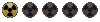
Sorry for digging up this old topic but I have the same problem as OP.
Here's the image for comparison. The left one becomes brighter only after I convert it to FRM (when it should stay the same as the right one).

What are you guys doing to prevent this?
Here's the image for comparison. The left one becomes brighter only after I convert it to FRM (when it should stay the same as the right one).

What are you guys doing to prevent this?
The critical thing to remember is that the image must be saved as an Index image (8bit) with the Fallout color palette (which is found in the Frame Animator folder) - which has about 228 colors, some of those are animated colors (the burning barrel, etc). In Photoshop where you can change the RGB image to greyscale, or Index - go with index and load the Fallout color palette. Leave the diffusion turned on, and save as a BMP 8bit, or GIF 8bit - up to you. The background color should be pure blue - B-255, G - 0, B - 0 .
The image must have a hard out line - no soft anti-aliasing allowed, otherwise you will get a shitty blue outline after the conversion. Check the Fallout modding Wiki for more information. Also use the Frame Animator to build your Fallout FRM's.

The image must have a hard out line - no soft anti-aliasing allowed, otherwise you will get a shitty blue outline after the conversion. Check the Fallout modding Wiki for more information. Also use the Frame Animator to build your Fallout FRM's.