You are using an out of date browser. It may not display this or other websites correctly.
You should upgrade or use an alternative browser.
You should upgrade or use an alternative browser.
i need help with the official mapper
- Thread starter Daminite
- Start date
The changes you make to text by editing (the name and description) won't save unless you have copied the pro_item.msg file into your patch directory. Its in the master.dat, in \text\english\game. Make sure you have \text\english\game in your patch dir, put that msg file there, and the mapper will change that file when you edit the proto. You might as well copy over the others:
pro_crit.msg
pro_item.msg
pro_scenery.msg
etc
This is in the FAQ.
Items work the same way. You need the msg file.
Regarding the "edit directory" ... you can put your stuff anywhere ... just change the
critter_patches=C:\Daminite\Stuff
master_patches=C:\Daminite\Stuff
create the same directories in there ... art, items, etc, and everything works fine. The game will even run if you do the same in fallout2.cfg.
pro_crit.msg
pro_item.msg
pro_scenery.msg
etc
This is in the FAQ.
Items work the same way. You need the msg file.
Regarding the "edit directory" ... you can put your stuff anywhere ... just change the
critter_patches=C:\Daminite\Stuff
master_patches=C:\Daminite\Stuff
create the same directories in there ... art, items, etc, and everything works fine. The game will even run if you do the same in fallout2.cfg.
the txt thing was an error i was trying to edit a pro file that was already at the destination but was read only. the txt i was talking about is that it seems nomatter what theres always a folder "C:\fallout2\dev" my fallout 2 directory is in "C:\Games\BlackIsle\Fallout2\". i was asking if anyone knew a way to get the "\dev\" folder into my fallout 2 sub-directory and off C.
Corpse
Mildly Dipped
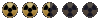
I remember there being a function that rebuilds all protos from text (keys F9 to F11); Red made a list of key mappings but since I can't be bothered digging for it right now, I'll just post my copy here.
MAPPER KEYS. By Red
- [ Key mappings ] -
A: Attack/
B: Switch attack weapon/Fix map objects to PIDs (same as menu)/Barter
C: Character/Copy
F: Toggle FPS display
D: Switch light level look of map (day, night et al)
E: /Edit selected proto
I: Inventory/List scripts (same as menu)
K: Kill critter (and recucitate!)
L: Lock (doors)/Give 500xp to OBJ_DUDE
M: Mouse-Hex cursor toggle
N: Switch attack mode/Advance 1 month
O: Options
P: Pipboy/Find selected item or tile under cursor
Q: Make walls transparent (like steam transparancy)
R: Toggles roofs on and off
S: Skilldex/
T: Advance 1 minute/Open edit mode menu
U: /Use item (open or close doors)
S: /Place location script
W: Worldmap (Note: if PROs are read-only, it crashes)
Z: Rest/
?: Display game time
[/]: /One step change of daylight
+/-: Adjust brightness level/Move proto list right and left
,/.: Rotate OBJ_DUDE left right/
Keypad +: /Move proto list up by 10
End: Go to last item in proto list
Del: Go in delete mode (same as button in UI)
Page up/Page down: Change map level
Up/Down/Left/Right: Move POV
Home: Return POV to map level origin
Esc: Cancel menu/Cancel menu or quit editor
Left-Click: Move to, look/Select Item
Right-Click: Change attack mode/Cancel current action
Alt-A: Save As
Alt-B: Edit OBJ_DUDE (Notes: as in the menu, and as with the menu,
when exiting this function it leaves the screen mostly black!)
Alt-F: File menu
Alt-G: Shift map (use Left/Right/Up/Down keys to move map)
Alt-H: Crashes app
Alt-I: Load text map (disabled? - same as menu)
Alt-N: Erase map
Alt-O: Open map
Alt-P: Save text map (need to have a (saved) named for the map first or crash)
Alt-S: Save
Alt-T: Scripts menu
Alt-V: Tools menu
Alt-W: Set map script
Alt-Y: Use pattern
Ctrl-F: /Disable sound effect cache
Ctrl-I: /Pipboy map
Ctrl-J: Give object to OBJ_DUDE
Ctrl-L: Load savegame
Ctrl-N: Advance 1 month
Ctrl-P: Pause
Ctrl-Q: Quit/
Ctrl-T: Adance 1 day
Ctrl-S: Save game/
Ctrl-V: Version
Ctrl-X: Quit/
Ctrl-End: Go to proto 0 in list
Ctrl-Up/Ctrl-Down: Rotate critter North/South
Crtl-Left/Ctrl-Right: Rotate crirtter Left/Right
1:Use Sneak skill/Goto bookmark 1/Answer 1
2:Use Lockpick skill/Goto bookmark 2/Answer 2
3:Use Steal skill/Goto bookmark 3/Answer 3
4:Use Traps skillGoto bookmark 4/Answer 4
5:Use First aid skill/Goto bookmark 5/Answer 5
6:Use Doctor skill/Goto bookmark 6/Answer 6
7:Use Science skill/Goto bookmark 7/Answer 7
8:Use Repair skill/Goto bookmark 8/Answer 8
9:/Goto bookmark 9/Answer 9 (can there even be 9 answers in a dialog?)
0:/Goto bookmark 0/Exit dialog
F1: Help/Items
F2: /Critters
F3: /Scenery
F4: Save/Walls
F5: Load savegame/Tiles
F6: Quick save/Misc
F7: Quickload savegame
F8: Switch to and from game mode
F9: /Rebuild item protos (Librarian menu - need librarian=1 in cfg)
F10: Quit/Rebuild proto lists (Librarian menu - need librarian=1 in cfg)
F11: /Rebuild all (Librarian menu - need librarian=1 in cfg)
F12: Screenshot
Alt-F4: Real game only - Quit
Alt-F7: /Does some weird POV teleport of some kind and takes a screenshot
Ctrl-F1: /Toggle Items display (doesn't upate UI)
Ctrl-F2: /Toggle Critters display (doesn't upate UI)
Ctrl-F3: /Toggle Scenery display (doesn't upate UI)
Ctrl-F4: /Toggle Walls display (doesn't upate UI)
Ctrl-F5: /Toggle Tiles display (doesn't upate UI)
Ctrl-F6: /Toggle Misc display (doesn't upate UI)
Ctrl-F7: /Delete script
Shift Commands note: If a command is assigned in the game with the normal key, then using it with the Shift key ends up using that command as in the game, but within the editor. If that command doesn't exist, then it will use the command in the editor instead, except for [Special thanks to temaperacl about the Shift which I didn't check thinking it wasn't used]:
Shift-A: /Destroy all scripts
Shift-L: Gain level
Shift-C: /Copy All (Same as UI: copy critters, scenery and misc)
Shift-W: /Assign hotkeys (?)
Shift-K: /Kill critter and choose death
Shift-F9: /Edit AI packet for critter (Notes: Crashes on second try, you'll need the packet AI number as the game always pops up the same,
when selecting "Done" without selecting any item in the various lists it usually pops up a dialog which permits you to type the string instead of selecting it in the menu. If you type an non-existing one, the editor will create a new entry for you!)
Shift-F11: /Edit stats for critter
- [ Map keys ] -
You can use the 0 though 9 keys to acces any of the defined entrances on a map (accessed from the worldmap on any other occasion then the first). This will work regardless of wether you can see the entyr point on the map or not and also works in the normal game (sadly...)
- [ Generic Keys ] -
The options menu can be driven using the first letter of the button you wish to select. The same can be said with Yes/No dialogs, as well as the real game's main menu and various sub-menus (ie: load menu, create new char menu, etc...) Lists can be handled with Up/Down buttons, as well as Page Up and Page Down when the list has more items then the area can display. In addition, various element lists (such as a file list) can be controlled by typing the first letter of the item you're looking for (for example, type D to skip to the first D file in the map list when loading a map).
- [ Librarian mode ] -
The librarian menu can be toggled on with override_librarian=1 in the cfg, note that while it's enabled you can't save your map.
- [ Loading saved games ] -
You can load games into the editor, note however that the game's files are used instead of the ones found in the directories and/or the DATs when possible. Also note that if you extracted and modified PRO files in your "working" directory, chances are loading the savegame will delete them so you'd need to make them read-only - also see the W key above about this. Additionally there seems to be problems in using editing PROs in savegames.
- [ Editing PRO files ] -
Getting the PRO files to be editable: On the same drive you installed Fallout2 (well, I don't know, it might be the same you installed the mapper,
or in which master.dat is found in mapper2.cfg, I haven't toyed enough with it since it works for me and probably will for you too since that's how most people install the applications), create /fallout2/dev/proto, and in it place the directories critters, items, scenery, tiles, walls and misc. Once that's done you can edit the PRO files, simply by Right clicking on them with the mouse and clicking the Edit buttong (or pressing E). You also need to make sure that librarian is set to 1 in the cfg (and preferably librarian_override still set to 0 if you still want to be able to save maps).
An important note is that each PRO contains it's own PID in the file. If you copy a PRO file to overwrite another one or reate a new one at the end of the list, you'll need to make sure the internally contained PID matches the it's own critter.lst line number. You could hex edit it, or:
- edit the proto, thus creating the text file reference;
- rebuild the protos (F9, see above, though you might need to use F11);
- edit the proto again.
Here's a sample of how it looks on my drive for reference (in hopes it looks good in whatever media you read this in...)
E:\
\---fallout2
\---dev
\---proto
+---critters
+---items
+---scenery
+---tiles
+---walls
\---misc
- [ Recording mode ] -
In the game's main menu hit Ctrl-R. This will ask you to load a map and then select a name (for the recording). You've now started a recording and to exit you'll need to hit Ctrl-R again. Once recorded, Fallout 2 will play the recording every other time instead of the main movie. If there's more then one recording it'll iterate through each of them (as well as the main movie - thanks to Temaperacl, again, for verifying this). You can also use this trick to load the map you wish and play it in the real game by saving the game, quitting the recording and loading your recently saved game.
The editor always wants to put stuff in the /dev tree hanging off \fallout2. But you usually don't need to touch the files it puts there. If you set up a patch directory for your changes, for example c:\mypatch, and set the
critter_patches=c:\mypatch
aster_patches=c:\mypatch
(in the mapper2.cfg)
Then when you edit a proto, it makes a copy from the master or critter dat and puts it in your patch directory.
Sometimes the \dev directory gets full of stuff you don't want. This happens when I try various experiments. I clean it out regularly so I can start back from scratch. Same is true for the \proto directory inside your patch directory. I made a clean.bat file that erases everything in \dev and in my patch \proto so I can start clean anytime.
There are lots of mesages in the forums that say to use the \fallout2\data direcrory for your work. I find this to be a very bad place to work. It causes the permission problems and other havoc. It seems much better to create another directory and point the mapper to it like I mentioned above. There is then no need to set read-only permissions and the mapper will not delete your files. At least that has been my experience.
This FAQ entry explains it. But it doesn't have to be called patch000.dat. If it is, the game will automatically use that as an override, but setting the critter_patches and master_patches in mapper2.cfg and fallout2.cfg allows you to use any directory (or dat file).
critter_patches=c:\mypatch
aster_patches=c:\mypatch
(in the mapper2.cfg)
Then when you edit a proto, it makes a copy from the master or critter dat and puts it in your patch directory.
Sometimes the \dev directory gets full of stuff you don't want. This happens when I try various experiments. I clean it out regularly so I can start back from scratch. Same is true for the \proto directory inside your patch directory. I made a clean.bat file that erases everything in \dev and in my patch \proto so I can start clean anytime.
There are lots of mesages in the forums that say to use the \fallout2\data direcrory for your work. I find this to be a very bad place to work. It causes the permission problems and other havoc. It seems much better to create another directory and point the mapper to it like I mentioned above. There is then no need to set read-only permissions and the mapper will not delete your files. At least that has been my experience.
This FAQ entry explains it. But it doesn't have to be called patch000.dat. If it is, the game will automatically use that as an override, but setting the critter_patches and master_patches in mapper2.cfg and fallout2.cfg allows you to use any directory (or dat file).
i get all of that i just dont want the chain "C:\fallout2\dev" directly on my c. i want it in a sub directory , preferably "C:\games\editors\fallout2\dev" i dont like having my C root too cluttered. so does anyone know of a way to get the mapper to recognize the folder chain on a sub-dir?
i'm sorry i'm not wording my questions right. i'm not very good with conversation. too bad you cant give a melee a projectile animation, i was trying to give the ripper a shockwave type thing for its secondary but i much prefer being able to test as i tinker. can someone tell me what the shoot_continuous function does?
i'm sorry i'm not wording my questions right. i'm not very good with conversation. too bad you cant give a melee a projectile animation, i was trying to give the ripper a shockwave type thing for its secondary but i much prefer being able to test as i tinker. can someone tell me what the shoot_continuous function does?
Daminite said:i get all of that i just dont want the chain C:\fallout2\dev" directly on my c. i want it in a sub directory
I think you're going to have to live with it the way it is.
I can see it hardcoded in the mapper executable.
Daminite said:can someone tell me what the shoot_continuous function does?
I made some scripts that test all of the standard animations, all of the guns, and all of the melee and thrown weapons:
Animation Test SSL INT MSG
Guns Test SSL INT MSG
Melee Weapons Test SSL INT MSG
You'll see in the comments at the top of this source that I never got the ANIM_fire_continuous working.
Not sure if its not implemented of if I just don't have a weapon animation that can use it.
Corpse
Mildly Dipped
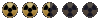
Maybe you should ask AndySpacetrain about making that config tool; I also don't like to have my C drive cluttered so you wouldn't be the only one to use it.


