You are using an out of date browser. It may not display this or other websites correctly.
You should upgrade or use an alternative browser.
You should upgrade or use an alternative browser.
Ini tweaking...?
- Thread starter pewbeng
- Start date
boer_kameel
Still Mildly Glowing
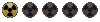
Hi pewbeng,
I've noticed some tweaks on the beth tech forums. Seems that the Oblivion tweaks can indeed be used.
Do a search query there, bound to net some results. If you find something, please do post back, so others can easily find it
I've noticed some tweaks on the beth tech forums. Seems that the Oblivion tweaks can indeed be used.
Do a search query there, bound to net some results. If you find something, please do post back, so others can easily find it
Phil the Nuka-Cola Dude
Sonny, I Watched the Vault Bein' Built!

Tweakguides is unreliable.
Many of the fixes it suggests reduce stability and outright drop performance.
Read this thread: http://www.bethsoft.com/bgsforums/index.php?showtopic=872752
Many of the fixes it suggests reduce stability and outright drop performance.
Tweakguides said:bUseHardDriveCache=1 - Although Windows should already be using your hard drive cache by default for all drive operations, setting this variable to =1 should ensure it does. Note that some people report that enabling this setting can increase stuttering, so experiment to see if it helps or makes things worse for you. If in doubt, leave it at =0 (Fallout.ini).
bBackgroundLoadLipFiles=1
bLoadBackgroundFaceGen=1
bBackgroundCellLoads=1
bLoadHelmetsInBackground=1
iBackgroundLoadLoading=1
bBackgroundPathing=1
bBackgroundNavmeshUpdate=1
bCloneModelsInBackground=1
All of the above options relate to background loading to attempt to smooth FPS and reduce stutter. I recommend setting them all to =1 if they aren't already. At worst this will do no harm, and at best it may reduce stuttering and improve performance (Fallout.ini).
bUseThreadedBlood=1
bUseThreadedMorpher=1
bUseThreadedTempEffects=1
bUseThreadedParticleSystem=1
bUseThreadedAI=1
bUseMultiThreadedFaceGen=1
bUseMultiThreadedTrees=1
bMultiThreadAudio=0
iNumHavokThreads=5
All of the above variables relate to the use of the GameBryo engine's multithreading capabilities. Multithreading splits tasks into 'threads' where possible, and runs them in parallel across the cores of multi-core CPUs to potentially improve performance. Fallout 3 is already multi-threaded by default, however by enabling all these options you may gain additional performance if you run a multi-core CPU. In my testing I didn't see a dramatic improvement in CPU usage across both cores by enabling these options, nor an increase in FPS, but by the same token it can't hurt to enable them in case they provide marginal improvement. Note however that I found that setting bMultiThreadAudio=1 would cause a freeze upon exiting the game every time, so you may wish to keep this variable disabled for that reason (Fallout.ini).
Read this thread: http://www.bethsoft.com/bgsforums/index.php?showtopic=872752

