;sfall configuration settings
;v3.6
[Main]
;Change to 1 if you want to use command line args to tell sfall to use another ini file.
UseCommandLine=0
;Uncomment and point to a file to get alternate translations for some sfall messages
;TranslationsINI=./Translations.ini
;Ensure that the RP ddraw.ini file is being used
ModifiedIni=42
;XXXXXXXXXXXXXXXXXXXXXXXXXXXXXXXXXXXXXXXXXXXXXXXXXXXXXXXXXXXXXXXXXXXXXXXXXXXXXXXXXXXXXXXXXXX
[Sound]
;Sets the number of allowed simultaneous sound effects
;Set to 0 to leave the default unchanged (i.e. 4)
NumSoundBuffers=0
;Set to 1 to allow attaching sound files to combat float messages
AllowSoundForFloats=1
;Set to 1 to automatically search for alternative formats when fallout tries to play an acm
;This does not effect the play_sfall_sound and stop_sfall_sound script functions
AllowDShowSound=0
;Set to 1 to override the music path used by default if not present in the cfg
;Set to 2 to overwrite all occurances of the music path
OverrideMusicDir=2
;XXXXXXXXXXXXXXXXXXXXXXXXXXXXXXXXXXXXXXXXXXXXXXXXXXXXXXXXXXXXXXXXXXXXXXXXXXXXXXXXXXXXXXXXXXX
[Speed]
;Set to 0 to disable everything in this section
Enable=1
;The speeds corresponding to each slot in percent. (i.e. 100 is normal speed)
SpeedMulti0=50
SpeedMulti1=100
SpeedMulti2=150
SpeedMulti3=200
SpeedMulti4=300
SpeedMulti5=500
SpeedMulti6=1000
SpeedMulti7=100
SpeedMulti8=100
SpeedMulti9=100
;The initial speed at game startup
SpeedMultiInitial=100
;XXXXXXXXXXXXXXXXXXXXXXXXXXXXXXXXXXXXXXXXXXXXXXXXXXXXXXXXXXXXXXXXXXXXXXXXXXXXXXXXXXXXXXXXXXX
[Graphics]
;Set to 0 for 8 bit fullscreen
;Set to 4 for dx9 fullscreen
;Set to 5 for dx9 windowed
;A dx9 mode is required for any graphics related script extender functions to work (i.e. fullscreen shaders)
;Modes 1, 2 and 3 are no longer supported
Mode=0
;If using a dx9 mode, this changes the resolution
;The graphics are simply stretched to fit the new window; this does _not_ let you see more of the map
;If set to 0, use fallout's native resolution
GraphicsWidth=0
GraphicsHeight=0
;Set to 1 to do the palette conversion on the gpu
;Set to 2 to do the palette conversion on the cpu
;Set to 0 to pick automatically
;GPU is faster, but requires v2.0 pixel shader support
GPUBlt=0
;Set to 1 to allow using 32 bit graphics for talking heads
;Requires graphics mode 4 or 5, and gpublt set to 1
Use32BitHeadGraphics=0
;XXXXXXXXXXXXXXXXXXXXXXXXXXXXXXXXXXXXXXXXXXXXXXXXXXXXXXXXXXXXXXXXXXXXXXXXXXXXXXXXXXXXXXXXXXX
[Input]
;Set to 1 to enable the mouse scroll wheel to scroll through your inventory
UseScrollWheel=1
;The mouse Z position is divided by this modifier to calculate the number of inventory
;slots to scroll. My mouse moves 120 pixel in the z direction for one click of the mouse
;wheel, but this may vary depending on your mouse manufacturer and windows settings.
;Set to 0 to only ever scroll 1 click
ScrollMod=0
;Adjusts mouse sensitivity to some percentage of normal.
;Negative values are valid, if you want your mouse axis reversed for some reason
MouseSensitivity=100
;DX scancode of a key to press when the middle mouse button is clicked
;The default of 0x30 toggles between your two weapons
;Set to 0 to disable
MiddleMouse=0x30
;Set to 1 to reverse the left and right mouse buttons
ReverseMouseButtons=0
;Set these to 1 if you want fallout to access the keyboard or mouse in background mode
;Try these if you get the 'Failure initializing input devices' error
BackgroundKeyboard=0
BackgroundMouse=0
;XXXXXXXXXXXXXXXXXXXXXXXXXXXXXXXXXXXXXXXXXXXXXXXXXXXXXXXXXXXXXXXXXXXXXXXXXXXXXXXXXXXXXXXXXX
;The modifier key you have to hold down to change any speed settings
;Set to 0 if you don't want to use a modifier key, or a DX scancode otherwise
;Set to -1 for either ctrl key, -2 for either alt key or -3 for either shift key
SpeedModKey=-1
;A key to press to toggle the speed tweak on or off
;Specify 0 if you don't want a toggle key, or a DX scancode otherwise
SpeedToggleKey=0x00
;The keys corresponding to the 10 speed slots
;Set to 0 to disable a slot, otherwise specify the DX scancode of the key you want to use
SpeedKey0=0x52
SpeedKey1=0x4f
SpeedKey2=0x50
SpeedKey3=0x51
SpeedKey4=0x4b
SpeedKey5=0x4c
SpeedKey6=0x4d
SpeedKey7=0x00
SpeedKey8=0x00
SpeedKey9=0x00
;A key to hold down to move the window around when using graphics mode 5
;Set to 0 if you don't want to use a modifier key, or a DX scancode otherwise
;Set to -1 for either ctrl key, -2 for either alt key or -3 for either shift key
WindowScrollKey=0
;A key to press to toggle the highlighting of all items on the ground on the current map
ToggleItemHighlightsKey=42
;A key to press to reload your currently equipped weapon
ReloadWeaponKey=0x27
;A key to press to open a debug game editor
DebugEditorKey=0
;XXXXXXXXXXXXXXXXXXXXXXXXXXXXXXXXXXXXXXXXXXXXXXXXXXXXXXXXXXXXXXXXXXXXXXXXXXXXXXXXXXXXXXXXXX
[Misc]
;Time limit in years. Must be between -3 and 13
;Set to 0 if you want to die the instant you leave arroyo
;Set to -1 to remove the time limit, and automatically reset the date back to 2241 each time you would have reached it
;Set to -2 to remove the time limit without resetting the date. The game will lock up on 8th of March 2255
;Set to -3 to remove the time limit, automatically reset the date, but override fallouts GetDate function to return the correct year
TimeLimit=13
;World map travel time percentage modifier
;Modifies how fast in game time passes while you're moving around the map screen without affecting encounter rate
;100 is normal speed, 0 stops time from passing
WorldMapTimeMod=100
;Set to 1 to enable functions relating to overriding the file system
UseFileSystemOverride=0
;Set to 1 to use the fallout 1 code to control world map speed
WorldMapFPSPatch=1
;Controls the world map speed if WorldMapFPSPatch is 1. Higher values cause slower movement
WorldMapDelay2=66
;The number of slots available in the locations list panel of the world map
;Set to 0 to leave unchanged. 17 is default.
;Setting this greater than 17 requires a replacement background frm, or you'll get glitched graphics
WorldMapSlots=21
;To start a new game somewhere other than artemple.map, uncomment the next line and set it to the map you want to load
;StartingMap=
;To change the 'FALLOUT II v1.02d' version string on the main menu, uncomment the next line
;You can use up to 2 %d's in this, if you want to include fallouts version number somewhere
VersionString=FALLOUT II 1.02.31 RP 2.3.3
;To use a config file other than fallout.cfg, uncomment the next line and add the name of your new file
;ConfigFile=
;To use a patch file other than patch000.dat, uncomment the next line and add your new file name
;If you want to check for multiple patch files, you can include a %d in the file name (sprintf syntax)
;By default, only the first patch file found will be used.
;If you want to load multiple patch files at once, uncomment the NumberPatchLoop line and set it to the number of files to check for
PatchFile=DoNotUseAPatchFile.dat
;NumberPatchLoop=100
;To change the default and starting player models, uncomment the next four lines.
;The default models can also be changed ingame via script
;MaleStartModel=hmwarr
;MaleDefaultModel=hmjmps
;FemaleStartModel=hfprim
;FemaleDefaultModel=hfjmps
;To change the various ingame movies, modify the next 17 lines
;Most of these can also be changed ingame via script.
Movie1=iplogo.mve
Movie2=intro.mve
Movie3=elder.mve
Movie4=vsuit.mve
Movie5=afailed.mve
Movie6=adestroy.mve
Movie7=car.mve
Movie8=cartucci.mve
Movie9=timeout.mve
Movie10=tanker.mve
Movie11=enclave.mve
Movie12=derrick.mve
Movie13=artimer1.mve
Movie14=artimer2.mve
Movie15=artimer3.mve
Movie16=artimer4.mve
Movie17=credits.mve
;To change the starting year, month or day, uncomment the next 3 lines
;StartYear=-1
;StartMonth=-1
;StartDay=-1
;To change the limit of the distance away from the player to which you're allowed to scroll the local maps, uncomment the next two lines
;Defaults are 0x1E0 in the x direction and 0x190 in the y direction.
;Not compatible with the res patch!
;LocalMapXLimit=480
;LocalMapYLimit=400
;To add additional perks to the game, uncomment the next line and set it to point to a file containing perk information
PerksFile=Perks.ini
;Set to 1 if you want the pipboy to be available at the start of the game
PipBoyAvailableAtGameStart=0
;Set to 1 to double the number of available kill types
;If you use this, you need to provide the extra descriptions in proto.msg (entries from 1450 to 1487 are names and 1488 to 1525 are descriptions)
;Changing this option mid game will not invalidate old save games, but the players kill counters will be completely screwed.
;Setting this to 1 may cause problems if the player kills more than 32767 of any one critter type
;Additional kill types must have their new critical tables set! (See the OverrideCriticalTable option)
ExtraKillTypes=0
;Choose the damage formula used to calculate combat damage.
;Don't set this to anything other than 0 unless another mod you're using explicitly tells you to!
;0 - Fallout default
;1 - Glovz's Damage Fix
;2 - Glovz's Damage Fix with Damage Multiplier tweak
;4 - Jim's Formula
;5 - Haenlomal's Yet Another Ammo Mod.
DamageFormula=1
;Prevents you from using 0 to escape from dialogue at any time.
DialogueFix=0
;Set to 1 to disable the horrigan encounter
DisableHorrigan=0
;Set to 1 to disable the random element in npc levelling.
;This will cause all npc party members to automatically level up as soon as the player reaches the requirements
NPCAutoLevel=1
;Change the initial starting location and world map viewport
;Leave at -1 for default
StartXPos=-1
StartYPos=-1
ViewXPos=-1
ViewYPos=-1
;Set to 1 to override the art_chache_size setting in fallout2.cfg
OverrideArtCacheSize=1
;Point at an ini file containing elevator data
ElevatorsFile=Elevators.ini
;Uncomment and set to a comma delimited list of numbers to use a custom xp table.
;Players level is capped once the highest specified level is reached
;XPTable=50,100,200
;Set to 1 to enable additional weapon animations codes from o-t
;The 4 byte value at 0x39 of weapon protos may range from 0 to 15 rather than 0 to 10
;Since the letters 'n' and 'r' are in use for other animations, an animation code of 11 corrisponds to 's' and 15 to 't'
AdditionalWeaponAnims=1
;Uncomment these lines to modify the default modifiers for aimed shots at specific bodyparts
;BodypartHitMod0=-40
;BodypartHitMod1=-30
;BodypartHitMod2=-30
;BodypartHitMod3=0
;BodypartHitMod4=-20
;BodypartHitMod5=-20
;BodypartHitMod6=-60
;BodypartHitMod7=-30
;BodypartHitMod8=0
;Set to 1 to use a CriticalOverrides.ini file to override the default critical table
;Set to 2 to use the default critical with bug fixes (doesn't require an ini)
;Set to 3 to use a new format CriticalOverrides.ini file, with preadded bug fixes
;If the ExtraKillTypes option is enabled, this should be set to 3, with containing entries for any new types
;Must be non-zero to use the edit/get/reset_critical script functions
OverrideCriticalTable=2
;Set to 1 to get notification of karma changes in the notification window
DisplayKarmaChanges=1
;Set to 1 to always reload messages, rather than only at map load
AlwaysReloadMsgs=0
;Set to 1 to force the player to play the idle animation when reloading their weapon
PlayIdleAnimOnReload=0
;Set to 1 to prevent corpses from blocking line of fire
CorpseLineOfFireFix=1
;Set a number of milliseconds to idle each input loop
;Set to -1 to disable
;Set to 0 to idle only if other processes are waiting for processor time
;Set to 1 (or some higher number if needed) to prevent 100% cpu use
ProcessorIdle=1
;Set to 1 if using the hero appearance mod
EnableHeroAppearanceMod=1
;Set to 1 to skip the 3 opening movies
SkipOpeningMovies=0
;Causes npc's who complete their combat turn with ap left over will try and find other ways to spend it.
;Only npcs with ap left equal to or greater than the value given here will be considered.
;Set to 0 to disable
NPCsTryToSpendExtraAP=0
;Allows the use of tiles over 80*36 in size. sfall will just split and resave them at startup
;Set to 1 to check all tiles on started (slow)
;set to 2 if you provide a XLtiles.lst file in art/tiles/ containing a list of the tile ids that need checking
AllowLargeTiles=0
;Change the skilldex cursor frm numbers
;Default is 293 for all skills
Lockpick=293
Steal=293
Traps=293
FirstAid=293
Doctor=293
Science=293
Repair=293
;Remove window position rounding
RemoveWindowRounding=0
;Set to 1 to add scroll buttons to the pip boy quest list, and remove the quests per area limit
UseScrollingQuestsList=1
;Uncomment these lines to control the premade characters offered when starting a new game
;Multiple options should be separated by commas, and there must be the same number of entries in both lines
;PremadePaths=combat,diplomat,stealth
;PremadeFIDs=201,203,202
;Use this line to modify the list of cities and their associated global variables used for city reputations
;Syntax is 'city id : global id',with each city/global pair separated by a comma.
;CityRepsCount=19
;CityRepsList=0:47,2:48,1:49,4:50,5:51,3:52,8:53,6:54,7:55,13:56,10:57,11:59,14:61,17:63,19:64,18:65,25:66,9:294,20:308
;Set this to a valid path to save a copy of the console contents
;ConsoleOutputPath="bingle.txt"
;Set to 1 to add additional pages of save slots
ExtraSaveSlots=1
;Set to 1 to speed up the hp/ac counter animations
SpeedInterfaceCounterAnims=0
;These lines allow you to control the karma frm's displayed on the character screen
KarmaFRMsCount=9
KarmaFRMs=128,146,129,125,152,127,147,134,176
KarmaPoints=-1000,-750,-500,-249,250,500,750,1000
;Set to 1 to allow science and repair to be used on the player, or 2 for all critters. (Rather than only brahmin/robots)
ScienceOnCritters=0
;Modify this value to change the players speed of rotation on the inventory and character screens
;Default is 220. Larger values make it slower, smaller values make it faster.
SpeedInventoryPCRotation=220
;Uncomment to set the text colour of the extra 5 interface boxes
;The line must contain a 5 digits, each either a 0 for green or 1 for red
BoxBarColours=11111
;Modify the maximum number of animations allowed to run on a map. (Default is 32)
AnimationsAtOnceLimit=120
;Set to 1 to remove the limits that stop the player rolling critical successes/misses in the first few days of game time
RemoveCriticalTimelimits=0
;Set to 1 to enable party members with level 6 protos to reach level 6
NPCStage6Fix=1
;Set to 1 to fix the problem with melee weapon equiped npcs being unable to attack multi-hex critters
MultiHexPathingFix=1
;Change the colour of the font used on the main menu for the fallout/sfall version number
;It's the last byte ('3c' by default,) that picks the colour used. The first byte supplies additional flags
;MainMenuFontColour=0x0600003c
;Allows you to edit the skill tables
;Point the next line at an ini file containing the replacement skill data
SkillsFile=Skills.ini
;Set to 1 to boost the maximum number of script names from 1450 to 10000
BoostScriptDialogLimit=1
;To change the relationship between SPECIAL stats and derived stats, uncomment the next line
;See the Stats.ini in the modders pack for an example file
;DerivedStats=Stats.ini
;These options modify the checks to see if a critter can carry an additional item, changing which items are counted towards the weight limit and adding an additional size check
;Set the mode to 0 to disable the size check, 1 to apply to pc only, 2 to apply to the pc and party members, or 3 to apply to all critters
;Only the PC uses CritterInvSizeLimit. Other critters will use the extra unused stat (STAT_unused = 10)
;Add 4 to the mode to limit the weight check to used items only
CritterInvSizeLimitMode=0
CritterInvSizeLimit=200
;Some bit flags to alter behaviour of the motion sensor
;1 - Allow sensor use on automap when motion sensor is in pack rather than hands
;2 - Motion sensor doesn't require charges
;4 - Motion sensor is required to use the item highlight feature
MotionScannerFlags=3
;Set to non-0 to adjust the maximum encounter table size
;Default is 40, and the maximum is 127
EncounterTableSize=0
;Set to 1 to disable the pipboy alarm button
DisablePipboyAlarm=0
;Prevents you from using super stims on a critter who is at full health.
SuperStimExploitFix=0
;These options change the bullet distribution of burst attacks
;All the bullets are divided into three groups: central, left and right. These three groups will then travel along three parallel tracks, trying to hit targets on the way
;Set the mod to 1 to enable the next four lines
;CenterMult/Div set the ratio of how many bullets go to the central group, and remaining bullets are divided equally to left and right sides
;TargetMult/Div set the ratio of how many bullets in the central group will attack the primary target directly
;Multipliers are capped at divisor values.
ComputeSprayMod=1
ComputeSpray_CenterMult=2
ComputeSpray_CenterDiv=3
ComputeSpray_TargetMult=1
ComputeSpray_TargetDiv=2
;Set to 1 to make explosions and projectiles emit light
ExplosionsEmitLight=0
;Set to 1 to add proper checks if there is enough ammo to use weapons that use multiple ammo per shot
CheckWeaponAmmoCost=0
;To add additional books to the game, uncomment the next line and point to a file containing book information
;See the Books.ini in the modders pack for an example file
;BooksFile=Books.ini
;Controls the speed of combat panel animations (lower - faster; valid range: 0..65535)
CombatPanelAnimDelay=500
;Controls the speed of dialog panel animations (lower - faster; valid range: 0..255)
DialogPanelAnimDelay=16
;Allows you to directly control other critters in combat
;Set to 0 to disable
;Set to 1 to control all critters in combat
;Set to 2 to control all party members
;If you want to control only specific critters, uncomment the ControlCombatPIDList line and set it to a comma delimited list of PIDs
ControlCombat=0
;ControlCombatPIDList=62,89,97,107,160,161

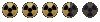
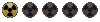

 .
.
 .
.