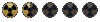This thread is designed to demonstrate how to build ColorRIX images: (ColorRIX Bitmap Graphic), for Fallout splash screens.
The beauty of the ColorRIX images is that there is no need to use the Fallout color palette, therefore the images are cleaner in appearance, but the Fallout color palette can be used to create the “Fallout look”. The only restriction with this version of Image Alchemy is the ColorRIX images can be no larger than 640x480 pixels. The software will accept 8bit, 16bit, and 24bit - BMP’s, GIF’s, JPEG’s, etc. The image that you wish to convert should be placed in the folder you installed Image Alchemy (this is to make the process easier), any ColorRIX images you build will also be saved into the Alchemy folder.
The first thing you need is the software Image Alchemy or here Image Alchemy.
Now the software is ancient so you will need to mess around with the program to become familiar with its interface. The top menu is made up of - FILE – VIEW – RESIZE - PALETTE – COLORS – DITHER – MISC – BASIC PS – ADVANCED PS.
1). Go to FILE and - Select Input Image and locate the image file you wish to convert. A box (Input Image) in the bottom left will indicate the name and type of the file.
2). Go to VIEW and – View Image to check the file. ESC key gets you back to the menu. At this stage you can experiment with the COLORS and DITHER menus, and return to the VIEW to see the results.
3). Go to FILE and – Select Output Type. A red box will pop up – scan through the image formats and find RIX. A box in the bottom right-hand side (Output Type) will now have RIX described.
4). Go to FILE and – Convert! An Output File Name box will pop up. Change the name to SPLASH0 (Fallout SPLASH files are saved as SPLASH0, SPLASH1, etc), and change the .SCX to .RIX, and hit the enter key. The ColorRIX image will be saved to the Alchemy folder.
5). You will need a small program - Titanium Frm Browser to actually view the finished ColorRIX image, but this program can also view Fallout FRM’s. The finished SPLASH screens should be placed in a folder - \Fallout1\data\art\splash…or \Fallout2\data\art\splash.
*It’s important to remember that these images can only be seen in the actual game if the resolution patch has ‘not’ been installed, or the graphic are turned to 8bit.
Here is an example of one I made:

Enjoy Pixote.
Does anyone have the actual “LOADING” typeface used on the original SPLASH images? If so can you drop me a message? EDIT: Got it...
The beauty of the ColorRIX images is that there is no need to use the Fallout color palette, therefore the images are cleaner in appearance, but the Fallout color palette can be used to create the “Fallout look”. The only restriction with this version of Image Alchemy is the ColorRIX images can be no larger than 640x480 pixels. The software will accept 8bit, 16bit, and 24bit - BMP’s, GIF’s, JPEG’s, etc. The image that you wish to convert should be placed in the folder you installed Image Alchemy (this is to make the process easier), any ColorRIX images you build will also be saved into the Alchemy folder.
The first thing you need is the software Image Alchemy or here Image Alchemy.
Now the software is ancient so you will need to mess around with the program to become familiar with its interface. The top menu is made up of - FILE – VIEW – RESIZE - PALETTE – COLORS – DITHER – MISC – BASIC PS – ADVANCED PS.
1). Go to FILE and - Select Input Image and locate the image file you wish to convert. A box (Input Image) in the bottom left will indicate the name and type of the file.
2). Go to VIEW and – View Image to check the file. ESC key gets you back to the menu. At this stage you can experiment with the COLORS and DITHER menus, and return to the VIEW to see the results.
3). Go to FILE and – Select Output Type. A red box will pop up – scan through the image formats and find RIX. A box in the bottom right-hand side (Output Type) will now have RIX described.
4). Go to FILE and – Convert! An Output File Name box will pop up. Change the name to SPLASH0 (Fallout SPLASH files are saved as SPLASH0, SPLASH1, etc), and change the .SCX to .RIX, and hit the enter key. The ColorRIX image will be saved to the Alchemy folder.
5). You will need a small program - Titanium Frm Browser to actually view the finished ColorRIX image, but this program can also view Fallout FRM’s. The finished SPLASH screens should be placed in a folder - \Fallout1\data\art\splash…or \Fallout2\data\art\splash.
*It’s important to remember that these images can only be seen in the actual game if the resolution patch has ‘not’ been installed, or the graphic are turned to 8bit.
Here is an example of one I made:

Enjoy Pixote.
Does anyone have the actual “LOADING” typeface used on the original SPLASH images? If so can you drop me a message? EDIT: Got it...