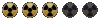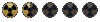Ardent said:
* How about the possibility to create new tile patterns?
That would be great - also the pattern button that scrolls forward from 1 to 25 and then back to 1 again, instead of having to go backwards through all the numbers to 1 again.

* How about the menu showing the shortcut keys in brackets eg - (Alt-S) - Save...and keys for all of the known commands - see spoiler.
* More buttons would be very useful - customizable ones.
* A button similar to TBOV, but hides all items, scenery, roof tiles, and walls, but keeps all of the various blockers visible. It would help when you need to remove certain blockers when they are hidden behind scenery...
* SFall for the mapper - so it doesn't take a week to travel across the map to check something (certain maps always force you to start at a particular point - Navarro), not nice when you are checking the other side of the map.
[spoiler:023d0bf8e4]
- [ Key mappings ] -
A: Attack/
B: Switch attack weapon/Fix map objects to PIDs (same as menu)/Barter
C: Character/Copy note: When using copy, only the current proto selection are
copied. This also works for tiles!
F: Toggle FPS display
D: Switch light level look of map (day, night et al)
E: /Edit selected proto
I: Inventory/List scripts (same as menu)
K: Kill critter (and recucitate!)
L: Lock (doors)/Give 500xp to OBJ_DUDE
M: Mouse-Hex cursor toggle
N: Switch attack mode/Advance 1 month
O: Options
P: Pipboy/Find selected proto under cursor in selection area
Q: Make walls and generic scenery semi-transparent
R: Toggles roofs on and off
S: Skilldex/
T: Advance 1 minute/Open edit mode menu
U: /Use item (open or close)
S: /Place location script
W: Worldmap (Note: if PROs are read-only, it crashes)
Z: Rest/
?: Display game time
[,]: /One step change of daylight
+,-: Adjust brightness level/Move proto list right and left; if you selected a
pattern, it allows you to "paste" a greater region of the pattern (Thanks
to temaperacl for not updating me about this)
,,.: Rotate OBJ_DUDE left and right/
End: Go to last item in proto list
Del: Go in delete mode (same as button in UI)
Page up,Page down: Change map level
Up,Down,Left,Right: Move POV
Home: Return POV to map level origin
Esc: Cancel menu/or quit editor
Tab, Ctrl-I: Pipboy Map (When in game mode it displays more data.
Ctrl-I is the usual code to represent a tab.)
Left-Click: Move to, look/Select Item
Right-Click: Change attack mode/Cancel current action
Note: When placing tiles, instead of clicking repeatably on the mouse to place
a bunch of them, leave the mouse pressed and move the mouse slowly. Even
though it's a somewhat slower process I find it much more satisfying then
trying to play Diablo in the editor.
Ctrl-Left-Click: Place multiple proto onto map (for items)
Alt-A: Save As
Alt-B: Edit OBJ_DUDE - Notes: as in the menu, and as with the menu, when exiting
this function it leaves the screen mostly black. Press F8 to play the map
with the modified OBJ_DUDE. Note that every second time, it won't work so
you'll need to press F8 until it restors the colors.
Alt-F: File menu
Alt-G: Shift map (use Left/Right/Up/Down keys to move map)
Alt-H: Behaves like P but crashes the application if you're using the wrong type
of proto (click on a critter while in Tile mode). It seems to read all
the protos of the type you selected.
Alt-I: Load text map (disabled - same as menu)
Alt-N: New map
Alt-O: Open map
Alt-P: Save text map (need to have a (saved) name for the map first or it will
crash, you can then use "Rebuild all maps" to generate the maps from the
text files)
Alt-S: Save
Alt-T: Scripts menu
Alt-V: Tools menu
Alt-W: Set map script
Alt-Y: Use pattern
Ctrl-F: /Disable sound effect cache
Ctrl-J,Ctrl-Enter: Give object to OBJ_DUDE
Ctrl-L: Load savegame
Ctrl-N: Advance 1 month
Ctrl-P: Pause
Ctrl-Q, Ctrl-X: Quit/
Ctrl-T: Adance 1 day
Ctrl-S: Save game/
Ctrl-V: Version
Ctrl-End: Go to proto 0 in list
Ctrl-Up/Ctrl-Down: Rotate critter North/South
Crtl-Left/Ctrl-Right: Rotate crirtter Left/Right
Ctrl-/:In the Ctrl-J,Ctrl-Enter menu, allows you to give multiple number of
an item depending on which page you are (weird).
1:Use Sneak skill/Goto bookmark 1/Answer 1
2:Use Lockpick skill/Goto bookmark 2/Answer 2
3:Use Steal skill/Goto bookmark 3/Answer 3
4:Use Traps skillGoto bookmark 4/Answer 4
5:Use First aid skill/Goto bookmark 5/Answer 5
6:Use Doctor skill/Goto bookmark 6/Answer 6
7:Use Science skill/Goto bookmark 7/Answer 7
8:Use Repair skill/Goto bookmark 8/Answer 8
9:/Goto bookmark 9/Answer 9 (can there even be 9 answers in a dialog?)
0:/Goto bookmark 0/Exit dialog
F1: Help/Select items
F2: /Select critters
F3: /Select scenery
F4: Save/Select walls
F5: Load savegame/Select tiles
F6: Quick save/Select misc
F7: Quickload savegame
F8: Switch to and from game mode. Note that going and leaving the game mode
restores the POV to it's start hex.
F9: /Rebuild item protos (Librarian menu - need librarian=1 in cfg)
F10: Quit/Rebuild proto lists (Librarian menu - need librarian=1 in cfg)
F11: /Rebuild all (Librarian menu - need librarian=1 in cfg)
F12: Screenshot
Alt-F4: Real game only - Quit
Alt-F7: /Takes snapshots of the map to build a series of tiles which when placed
together allows you to see the entire map. The current POV needs to be
inside the scroll blockers for this to work properly
Ctrl-F1: /Toggle Items display (doesn't upate UI)
Ctrl-F2: /Toggle Critters display (doesn't upate UI)
Ctrl-F3: /Toggle Scenery display (doesn't upate UI)
Ctrl-F4: /Toggle Walls display (doesn't upate UI)
Ctrl-F5: /Toggle Tiles display (doesn't upate UI)
Ctrl-F6: /Toggle Misc display (doesn't upate UI)
Ctrl-F7: /Delete script
Ctrl-F12 Switch between game only and Old Mapper mode/
Shift commands note: If a command is assigned in the game with the normal key,
then using it with the Shift key ends up using that command as in the game. If
isn't used in the game but is in the editor, then it will use the editor
command. Except for [Special thanks to temaperacl about the Shift which I didn't
check thinking it wasn't used]:
Shift-A: /Destroy all scripts
Shift-B: /Crashes
Shift-L: Gain level
Shift-C: /Copy All (Same as UI: copy everything except tiles)
Shift-W: World Map/Assign hotkeys (?)
Shift-K: /Kill critter and choose death
Shift-F9: Edit AI packet for critter (Notes: Crashes on second try, you'll need
to know the packet AI number as the game always pops up the same, when
selecting "Done" without selecting any item in the various lists it
usually pops up a dialog which permits you to type the string instead
of selecting it in the menu. If you type a non-existing string, the
editor will create a new entry for you. You cannot add or remove new
AI scripts without modifying the executable. You can edit more then
one AI entity while in the menu by changing the AI number before
pressing done.)
Shift-F11: Edit stats for critter
Shift-+ or Keypad +,Shift--: /Move proto list right or left by 10
[/spoiler:023d0bf8e4]