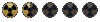Building New Critters for Fallout
This tutorial will hopefully assist people in building new critters for the original Fallouts. Instead of making new critters in 3D, animating and rendering them, I will demonstrate how to edit the original critter artwork, and build new Fallout critters. *An earlier version of is tutorial can also be found at the 'New animations 2' thread - (Fallout General Modding). Click the spoiler for the tutorial.
[spoiler:9a296f17dd]
To build new Fallout critters you will need:
1.
Frame Animator 2.70 – (This creates the image files, and animates the FRM’s. This has the Fallout color palette file).
2.
Photoshop – (This is used to edit the actual image files).
Mr.Baldie Photoshop Action
3.
Titanium Frm Browser 1.3 – (This software allows the viewing of the critter FRM’s).
..............................................................................................................................
1.Grab all of the files related to the two critters you want to combine – (you will need to use a program to open the critter.DAT file in Fallout 2 – check the NMA files section) – the various critters can be found in the art/critter folder. Ex. Leather Armor Male = (HMLTHR) and Blue Jump Suit = (HMJMPS).

..............................................................................................................................
2.Place them into two separate folders. Allocate a folder for each individual FRM (Fallout frame) and name them correspondingly. Ex: HMJMPSAA.frm into HMJMPSAA folder. Create a folder and name it “Images”, copy that folder into every HMJMPS folder… (This folder will hold all of the individual images).

..............................................................................................................................
3.Run the FrameAnimator and ‘Open Project’ (Ctrl+o) – now select the first individual critter FRM - ex: HMJMPSAA.frm (the idle critter in the Blue Jumpsuit). Press ‘Save Project’ (Ctrl+s) and save the Project file (*FPR) and BMP files into the “Images” folder. Each individual frame will now be saved into the images folder. Each image will have its correct frame offset numbers and alpha color (blue), so when you load them back into the FrameAnimator the critter should be in its correct position - (The FrameAnimator can be a bit buggy, I prefer not to close the program while I finish the editing the frames in PS, and after the images have been adjusted I just reload the project file and make the finished FRM).
*Open the HMJMPSAA.frm

*The FRM - HMJMPSAA.frm (the idle critter in the Blue Jumpsuit).

*The saved project. The folder with the BMP images and HMJMPSAA.frm

*The individual BMP images for HMJMPSAA.frm (Total = 72 frames)

..............................................................................................................................
4.Complete the same process for each FRM that will require editing – do the same for the other critters FRM’s (i.e. Leather Armor – HMLTHRAA)
..............................................................................................................................
5.Open the folders of both critters with the same animations (HMJMPSAA + HMLTH2AA) and place them side by side. It’s important to check to see if both critters have the same number of animations in their individual sequences. If one has more, then you might need to remove or add an extra frame to balance the equation…as well check to see that the sequences are the same, sometimes they are not – the critical factor is to ensure that the critters animations are the same, otherwise the editing process will become more difficult.
*Both the Blue Jump Suit = (HMJMPS) and Leather Armor Male = (HMLTHR) BMP's.

..............................................................................................................................
6.Open Photoshop, and load the new ‘Mr. Baldie’ action. Do this by opening the Actions panel, and selecting the button on the right hand side – (Load Actions…), now the ‘Mr. Baldie’ action will be in your Actions panel. The action can be found here -
Mr.Baldie Photoshop Action
It has 4 stages –
1:
Import Image. (It copies one critter over onto the other critters image file).
2:
Masking. (After you made a selection (critter head) you press this action and it will mask the area you have selected.
3:
Save FRM. (This will flatten the image and save the image with the Fallout color palette, but will not close the file – in case you need to restore the original image).
4:
Quick Grab Index. (It is designed for selecting and coping the critter - it is useful if you need to copy a part of an index image onto another image; often the head).
*The Photoshop actions.

..............................................................................................................................
7.Now double click on the Jumpsuit critter first, and then quickly double click on the corresponding Leather critter. Both will open in Photoshop (if not check their properties to see if PS will open BMP’s). Make sure that the Leather critter is the last image opened. Select the “Import Image” action and press the play action button…the Leather critter will be copied over to the Jumpsuit critter…if you are lucky the critters will align perfectly, otherwise de-select and move the top layer into its proper position (it’s best to judge this by aligning the feet and shoulders). Now select the area on the top critter that you want to mask (keep), the lasso tool is the best option here (L) – ex: The Bald head from the Leather critter onto the Blue Jumpsuit critter. Make any small adjustments – blend the pixels if necessary, and finally select the ‘Save FRM’ action and press the play action button.
*Imported Leather Critter.

*Selecting the head with the lasso tool.

*Masking the Leather Critter's body.

..............................................................................................................................
8. Go through each and every frame in the animation – and reload the finished images into the FrameAnimator. Run through each frame and each direction to check the animation, and if all is well save the FRM with a new name. If any frame is slightly out of position them make the necessary adjustment to reposition. It’s a good idea to check both the original and the new critter FRM’s to see how well they compare with the Titanium Frm Browser. *Please don't forget to save the FRM.
*The new Bald Blue Jumpsuit critter.

...
...
...
...
...
.........................................................................................................................
If none of that makes sense...then critter building isn't for you.

[/spoiler:9a296f17dd]