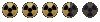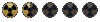I've been trying to put together new interface items, like AP values for above 9, but I can't get it right. The "AP" in this screenshot has black "holes" in it and just generally looks shitty:

while the pcx (and the bmp I've converted it from), look fine:

I first used frm2bmp, then modified the bmp to add the grey backdrop from another frm converted to bmp, then converted to pcx with Easy Graphic Converter (set to 8-bit). I guess the problem was in the bmp modifying, right? I think I should have used the Fallout colour palette there somehow, but I have no idea how to do that.

while the pcx (and the bmp I've converted it from), look fine:

I first used frm2bmp, then modified the bmp to add the grey backdrop from another frm converted to bmp, then converted to pcx with Easy Graphic Converter (set to 8-bit). I guess the problem was in the bmp modifying, right? I think I should have used the Fallout colour palette there somehow, but I have no idea how to do that.