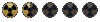Hi hi!
I don't think there are much of these ressources anymore, but a nice way for you to grab a big bunch of maps would be simply to take a mod, find it's "missions" folder and start playing with thoses. Some problems you could encounter (like in my mod, must be the worst for that I'm afraid), would be :
1) Some tiles that could be missing in your own Tactics folder, resulting in having black squares around.
2) Objects that you don't have the .ent file or the locale/game/items.txt entry in your own Tactics folder, resulting in having objects with no description, or correct sprite. Same for actors, actors you don't have the .ent file will have no name and no inventory.
3) Triggers, quests and variables that are used in other map. If you don't have all the maps involved, they will not work well.
Most gamers are happy to share their maps and let you make use of them for your own projects. I guess from that you could start poking around a bit.
As for modding, there is an editor readme file that can be quite helpful in your Tactics folder. I also came across this tutorials page a long while back :
http://jj86tutorials.stgfc.com/
Finally, I can tell you these gems from the map editor, that should save you a lot of trouble.
1) Select tab offer two options, "Use bounding box" (select a bunch of tiles by dragging a square around them - you must have the right level) or "Use Visible Check" (you just need to click on the tiles and use shift to select more than one.
2) Use ctrl + arrows to move a tile/entity or a group of tiles/entities around
3) Use ctrl + page up / page dwn after selecting a tile/entity or tiles/entities to move it/them up or down levels
4) Use shift + click to select multiple tiles in the tile tab. When you place them after, they will be put at random, that will help you create more diversity in your terrains
5) Use option Tools/New Occlusion Data to render roofs to make them pop when you pass under them. You do this at the end of map making to "update" it.
6) Use Tools/Update Tiles Used to bring your animated tiles to work. If you don't do this, they will be stuck. This can create a bug where the new tiles you place are the wrong ones. Just do this option and save/close the map.
7) Use the option in the Select tab "Save Clip" to save a bunch of selected tiles to be used in another map. Use "Load Clip" to load a .clp file you previously saved, press ctrl + v and voilà, you have copied part of a map to another map.
8) When you select tiles using "Use Bounding Box", hold alt to select tiles on ALL levels in the selection.