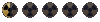Fallout for Android DosBox Turbo Version
Today I'm happy to announce a new version of my fallout for Android project is available for download. It requires a paid app but has much better controls and hardware support. Have fun
<iframe width="640" height="360" src="//www.youtube.com/embed/f21K1Exq2jA" frameborder="0"></iframe>
Hello Android gamers today we will be learning how to play PC games on Android with the App DosBox Turbo, the best and fastest Dos Emulator for Android. Recent developments have brought improved Win9x emulation to DosBox Turbo, such as Voodoo 1support. I have been working with the excellent developer Fishstix to bring my Fallout for Android Win9x solution to DosBox Turbo. After much beta testing we present you with our win 9X solution for gaming on Android. Your emulated Vault 13 computer can run many old school classics, including the first 3 fallout games.
DosBox Turbo Win9x Installation guide:
1)You will need to have the DosBox Turbo app installed on your Android device. Run the DosBox Turbo app and open the settings menu from either the pull down menu at the Top or left side swiping menu. Go to "DosBox Settings/Advanced DosBox Config" check "3DFX Glide Support" and "Manual Mode". You must restart the app before these changes will take effect.
DosBox Turbo Play Store Link:
https://play.google.com/store/apps/details?id=com.fishstix.dosbox&hl=en
DosBox Turbo Win9x Gaming Package Downloads:
2)a] Version 1.0 is the most stable but lacks Win9x CD/ISO support. Use this version to Play games that don't require the use of CD's or mounted ISO images.
http://www.mediafire.com/download/91m4y6udf5l69d5/Win9x_for_DosBox_Turbo_V1.0.zip
Or
2)b] Version 2.0 is less stable due to the Win9x CD/ISO support. Use this version to Play games that require the use of CD's or mounted ISO images.
http://www.mediafire.com/download/m6gzsz7g59vv35q/Win9x_for_DosBox_Turbo_V2.0.zip
Notes:
-The CD Rom support makes emulation less stable and can cause error messages when starting win9x with DosBox Turbo.
- If you experience errors simply exit and restart the app.
-There are alternatives to installing game data from the ISO.
-You can use the WinImage program to extract the ISO's contents to a folder.
-This can be added to an HDD image and the setup exe run from inside of an emulated win9x environment.
-Many classic games can be run with a Game Fixes, that will allow you to play without the CD.
GameBurnWorld No-CD Game Fixes
3) Install the free 30 day trial of WinImage and run the application. Be sure to use it before 30 days passes. This program will allow you to open and save your game data to your empty hdd .img files.
WinImage 9.00 Download:
http://www.softpedia.com/get/CD-DVD-Tools/CD-DVD-Images-Utils/WinImage.shtml
4) Open your downloaded package and look for the hdd folder. Inside you will find the empty hdd images files to store your games and ISO's. Extract the default hdd-2gb image file and open the folder.
(Optional) If you wish to change the size of the image file you are using, then you must also change the name and drive geometry in the dosbox.conf file.
Default hdd line in the dosbox.conf file:
imgmount d: /sdcard/hdd-2gb.img -t hdd -fs fat -size 512,63,64,1023
Change the hdd name and drive geometry in the dosbox.conf file:
imgmount d: /sdcard/hdd-1gb.img -t hdd -fs fat -size 512,63,64,520
Driver Geometry:
2GB image: 512,63,64,1023
1GB image: 512,63,64,520
512MB image: 512,63,32,520
256MB image: 512,63,16,520
(Optional) If you wish to store the hdd onto an SDcard instead of the devices internal memory, then open the dosbox.conf file and change the following.
Default hdd line in the dosbox.conf file:
imgmount d: /sdcard/hdd-2gb.img -t hdd -fs fat -size 512,63,64,1023
Change the hdd name and drive geometry in the dosbox.conf file:
imgmount d: /mnt/sdcard1/hdd-2gb.img -t hdd -fs fat -size 512,63,64,1023
or
imgmount d: /mnt/extsdcard/hdd-2gb.img -t hdd -fs fat -size 512,63,64,1023
5) Now that WinImage is installed you can open the empty hdd.img's by double clicking them, dragging them into the open WinImage program, Or find them from the WinImage menu file/open.
6) Locate your fully installed games such as DRM free GOG games, ISO images or extracted game data. Drag the folder(s) containing this data into the opened hdd image files. Save your new hdd.img and close the program.
7) Plug your Android device into your PC with the USB cable and open your devices internal memory. This is the area that opens by default from your computer, all your android data is located here. Transfer the hdd.img, c.img, and dosbox.conf, files into this space; note that none of these files should be located in a folder.
8) Once the data is on your android device you can disconnect the USB cable. Now you can start the DosBox Turbo app and play your retro PC games on android, have fun.