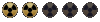brother_soifran
Look, Ma! Two Heads!
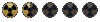
Continuum said:Into what format did you save your render? What did you put as Background? Color or a bitmap?
I save in JPEG....
Big first error it looks...
I've put color in back ground (I know you say bitmap but look after
Continuum said:Also, don't disable AA in your rendered BTW, otherwise you'll disable AA everywhere. If you disable it here then you don't need to do that via Don't Antialias Against Background
Yes it comes from here
I've made the inverse
Look:
Save in BMP 24 bit and making the right desabling AA in the right place:

Thank you.
Brother Soifran
PS:
Now I know this way to proprelly render in fallout type, I 'll think when I 'll have finished Ian dude suite and leather black dude for a neaw vault door with the 6 orientations for the game.
Thank you to share your knowledge.
Read you soon