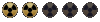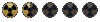Continuum
Vault Fossil

Camera angles:
Every art* for Fallout I made with this camera angles (SE direction rendering):

* scenery, walls, tiles or critters
Camera must be set to orthographic projection.
Removing AA/adding FO's palette in PS thing:
Since FO's engine doesn't support anti-aliasing, we can "cheat" this ugly limitation and disable AA only on outer edges.
We must render the scene twice: with AA and without AA (of course every render must have the same size, camera position, etc.).
I used FO's blue, transparent color as environmental map.
1) Copy and paste AA to noAA Next you must make a selection on noAA layer (in this case Background):
Next you must make a selection on noAA layer (in this case Background):

2) Switch to AA layer and Expand the selection by one pixel (or Contract by one if you selected inverse):

You should get something like this:

3) Simply delete selection on AA layer:

4) Final "composition":

Now it's time to convert image to FO's palette before conversion to FRM.
Image --> Mode --> Indexed color --> select "Custom..." in the "Palette" field --> Load... (you must load FO's palette. Color table you'll find in Frame Animator - default.act). Next you must change "Dither" from None to Diffusion. Save the image.
Good conversion:

Bad conversion:

You can also apply noise filter on bigger "surfaces" for better conversion (test at NMA). On the smaller ones you don't noticed any differences, I guess...
if you're 3ds Max user:
- bring the Rotate Transform Type-In window to set up a Free Camera with these values: X=64.3, Y=0, Z=-30.
Here's an image of Rotate Transform Type-In window for Target Camera:

Look At thing isn't available for Free Camera.
- if you're rendering via Default Scanline Renderer then go to Customize --> Preferences --> Rendering Tab and check Don't Antialias Against Background to get rid off anti-aliasing on outer edges during rendering (after that you can skip removing AA in PS thing). Now prepare 256x256 bitmap (.bmp) with R:0 G:0 B:255 (blue, transparent color) and go to Environment Tab (or press 8) and set that bitmap as Environment Map. Selecting the color in Color Selector will not work if you'll put plane/whatever with Matte/Shadow material as a "ground" for receiving shadows from object, so you must set the bitmap as background.
at the end something for crazies:
How to translate FO's 2d environment into 3d.
Units are in milliliters (if you're using different units - you must only calculate/change them).
- first you must create a camera,
- you must adjust camera angles,
- dolly camera at 64000,
- set render to 640x480,
- create a plane:
Length: ~ 5500
Width: ~ 4600,
- render the scene - you have a tile template,
- it's time for hexes - create gengon:
sides: 6
radius: ~ 1525
- render the scene - you have a hex template.
You can change render size, but you must remember to change a camera dolly, examples (1st values are render size, 2nd - dolly):
800x600 - 80000
1600x1200 - 160000
3200x2400 - 320000
etc.
Result:

There's no way to create "ideal" templates, I think.
Based on these two templates you can plan where doors will be placed, where blockers will be placed, etc. directly in 3d.
Final words:
Of course everything posted above is only needed for critters/scenery/walls/tiles/etc. Any other type of art, like THs (exception is FO's palette and AA thing) or Loading Screens (exception is only FO's palette) aren't affected by this.
Every art* for Fallout I made with this camera angles (SE direction rendering):

* scenery, walls, tiles or critters
Camera must be set to orthographic projection.
Removing AA/adding FO's palette in PS thing:
Since FO's engine doesn't support anti-aliasing, we can "cheat" this ugly limitation and disable AA only on outer edges.
We must render the scene twice: with AA and without AA (of course every render must have the same size, camera position, etc.).
I used FO's blue, transparent color as environmental map.
1) Copy and paste AA to noAA

2) Switch to AA layer and Expand the selection by one pixel (or Contract by one if you selected inverse):

You should get something like this:

3) Simply delete selection on AA layer:

4) Final "composition":

Now it's time to convert image to FO's palette before conversion to FRM.
Image --> Mode --> Indexed color --> select "Custom..." in the "Palette" field --> Load... (you must load FO's palette. Color table you'll find in Frame Animator - default.act). Next you must change "Dither" from None to Diffusion. Save the image.
Good conversion:

Bad conversion:

You can also apply noise filter on bigger "surfaces" for better conversion (test at NMA). On the smaller ones you don't noticed any differences, I guess...
if you're 3ds Max user:
- bring the Rotate Transform Type-In window to set up a Free Camera with these values: X=64.3, Y=0, Z=-30.
Here's an image of Rotate Transform Type-In window for Target Camera:

Look At thing isn't available for Free Camera.
- if you're rendering via Default Scanline Renderer then go to Customize --> Preferences --> Rendering Tab and check Don't Antialias Against Background to get rid off anti-aliasing on outer edges during rendering (after that you can skip removing AA in PS thing). Now prepare 256x256 bitmap (.bmp) with R:0 G:0 B:255 (blue, transparent color) and go to Environment Tab (or press 8) and set that bitmap as Environment Map. Selecting the color in Color Selector will not work if you'll put plane/whatever with Matte/Shadow material as a "ground" for receiving shadows from object, so you must set the bitmap as background.
at the end something for crazies:
How to translate FO's 2d environment into 3d.
Units are in milliliters (if you're using different units - you must only calculate/change them).
- first you must create a camera,
- you must adjust camera angles,
- dolly camera at 64000,
- set render to 640x480,
- create a plane:
Length: ~ 5500
Width: ~ 4600,
- render the scene - you have a tile template,
- it's time for hexes - create gengon:
sides: 6
radius: ~ 1525
- render the scene - you have a hex template.
You can change render size, but you must remember to change a camera dolly, examples (1st values are render size, 2nd - dolly):
800x600 - 80000
1600x1200 - 160000
3200x2400 - 320000
etc.
Result:

There's no way to create "ideal" templates, I think.
Based on these two templates you can plan where doors will be placed, where blockers will be placed, etc. directly in 3d.
Final words:
Of course everything posted above is only needed for critters/scenery/walls/tiles/etc. Any other type of art, like THs (exception is FO's palette and AA thing) or Loading Screens (exception is only FO's palette) aren't affected by this.