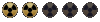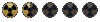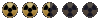NOTE: all the threads in this post name different problems and their solutions. Read the thread with care before posting your own problems. If they're not in the thread, there's still a good chance we've dealt with your problem before, so use the search function to look around. Limit your search to this forum and use as few search terms as you can.
Well I wanted to make this a sticky, post either a link or the solution to a certain problem with Fallout 1 or 2 and we can use this as a starting point for those who are looking...
So post specific error message/what happens and the solution..
Remember I'm only interested in solutions here!
Manual Installation of Fallout 1/2
Here are some that I picked up from the IPLY boards:
Error saving game! Unable to save game.
------------------------------
Try this, uninstall, delete the \program files\interplay folder and check the registry for entries about Fallout 2 and delete that also then install..
Blackouts under XP
------------------
If they only happen infrequently, you might consider ignoring the problem. If you bring a new screen with the 'C' or 'P' key and close it again, it will have wiped the blackness off the screen. This can reduce the problem to a minor nuisance.
OK, let me clarify things once and for all for those who are having problems launching the game or having blackouts in the game under Windows XP. Now, there is a workaround thats gonna cause a bit of inconvenience but it works for many old games including Fallout 1&2.
There is an option in XP in your hardware>device manager that allows you to disable your video card - do it! (dont worry, you will still be getting descent graphics), then restart your computer, close all your background programs on the taskbar(optional) and voila!
Note: This solution was tested only for ATI Radeon 6500 and 9000.
Also, if you need any patches(like "children fix" for UK version), some info or tweaks then check this site (http://www.teamx.ru/eng/files/utils/index.shtml)
I found this great article on how to optimize Windows XP by trimming some fats off it Check it out, Its a life-saver (http://www.3dluvr.com/content/article/123)
You can try turning down the amount of hardware acceleration on your computer, which can be found at Desktop -> Properties -> Settings -> Advanced -> Troubleshoot. Try different settings on the hardware acceleration slider and see how they work.
Another thing you can try is adjusting the priority of the Fallout process. To do this, alt+tab (if this doesn't work, skip this step and just press ctrl+alt+del, which should minimize the game and bring up the Task Manager anyway) out of the game while it is running and press ctrl+alt+del. In the Windows Task Manager, click on the Processes tab and find the Fallout process, it will have 'Fallout' in the name. Right click on the process and choose "Set Priority" adjust this and see what effect it has on the game.
You can also try what helped a previous user by the name of duc:<blockquote>Disable AGP Fast Writes in the System bios:
this is usually under chip set or PCI settings.
Disable AGP Write Combining:
For the Latest Nvidia Forceware Drivers this is under display properties -> settings tab -> advanced -> troubleshooting
and may only show up under certain hardware / driver combinations
Disclaimer:
These tweaks may only help certain hardware / software combinations, the result for me was improved fallout 1 stability and a reduced number of blackouts. Both of these settings give only a very small performance boost (~= 1%) and can have nasty system stability side effects so there is really not much reason to leave them on.</blockquote>Here is a thread about running the DxWindow application to avoid blackouts.
Sound or endings problem
------------------
If during the game the sound effects or ending clips interrupt or stop playing at all, then you might want to try reducing/disabling sound acceleration. One place you can do that is:
Start > Run
Type in DXDIAG and then switch to the Sound tab.
In the middle of that window is a slider that you can use to adjust your sound acceleration. Try lowering it or setting it to 'None' and playing and see if that fixes it.
Once you're done playing, you should put your sound acceleration back up to Full.
Naturally, make sure your sound drivers are current as well for whatever sound card you have.
BIS FO Editor "Couldn't locate/load text fonts" error
------------------
To fix this problem change the mapper2.cfg file's [system] section to the following:<blockquote>[system]
critter_dat=H:\Games\BlackIsle\Fallout2\critter.dat
critter_patches=H:\Games\BlackIsle\Fallout2\data
master_dat=H:\Games\BlackIsle\Fallout2\master.dat
master_patches=H:\Games\BlackIsle\Fallout2\data</blockquote>Where H:\ is the letter of your HD, and Games\BlackIsle\Fallout2\ is the path to the editor. You should manually locate your executable/data files and change the path accordingly.
Fallout 2 "Couldn't locate/load text fonts" error
------------------
Same thing as above except fallout2.cfg is the file you want.
Insufficient Disk Space Error
------------------
When you get that message it's either:
A. You are really running low on diskspace and should free up some, or
B. Your config files misguide you.
The following solution is for the latter and was proven to work for both FO1 and FO2.
In your Fallout directory find the fallout.cfg file and open it with Notepad. Note: Your file may look slightly different from the one listed below.<blockquote>[system] <-----look under this paragraph
art_cache_size=130
cdlock=C:\Programs\mIRC\download\cdlock.dat
color_cycling=1
critter_dat=C:\Games\BlackIsle\Fallout2eng\critter.dat
critter_patches=C:\Games\BlackIsle\Fallout2eng\data
cycle_speed_factor=1
executable=game
free_space=20480
etc.</blockquote>Change the last value to 0 (zero) instead of 20480.
Alternative solution: In the Windows start menu, choose "Run". Then enter in "services.msc". Find "Error Reporting Service" in the list and right-click to check the Properties. Change the startup type to Disabled.
Running Fallout 2 requires the CD
------------------
If you find that the game won't let you run without (or even with) the CD even though before it did, use the executable from the US 1.02 patch (you can grab it from the self-extractor using WinRAR). It will work the same as the UK file and won't ask you for the CD.
Master.dat or critter.dat won't show up after installation
------------------------------
This probably means your CD is damaged. Use Explorer to move the files manually from the CD to your Fallout directory. Either it will work, or you will get an error message, in which case your CD is scratched. The installer somehow doesn't see a reason to report this.
Error opening C:\Program Files\BlackIsle\Fallout2\master.dat for writing
------------------------------
Right-click the file it complains about and see if it's set to "read only". If so, uncheck that option.
There's no music in the game
------------------------------
Open your config file and make sure the music path entry points to the right folder. It should look something like this (for Fallout 2):<blockquote>music_path1=C:\Program Files\BlackIsle\Fallout2\data\sound\music\</blockquote>If you have Vista then look in this thread.
Can't locate save files in Windows Vista
------------------------------
They will probably be located in<blockquote>C:\Users\"yourusername"\AppData\Local\VirtualStore\Program Files\BlackIsle\Fallout2</blockquote>or some similarly named folder. If you can't see an AppData folder, go here to find out how to view hidden files in Vista.
Well I wanted to make this a sticky, post either a link or the solution to a certain problem with Fallout 1 or 2 and we can use this as a starting point for those who are looking...
So post specific error message/what happens and the solution..
Remember I'm only interested in solutions here!
Manual Installation of Fallout 1/2
Here are some that I picked up from the IPLY boards:
Error saving game! Unable to save game.
------------------------------
Try this, uninstall, delete the \program files\interplay folder and check the registry for entries about Fallout 2 and delete that also then install..
Blackouts under XP
------------------
If they only happen infrequently, you might consider ignoring the problem. If you bring a new screen with the 'C' or 'P' key and close it again, it will have wiped the blackness off the screen. This can reduce the problem to a minor nuisance.
OK, let me clarify things once and for all for those who are having problems launching the game or having blackouts in the game under Windows XP. Now, there is a workaround thats gonna cause a bit of inconvenience but it works for many old games including Fallout 1&2.
There is an option in XP in your hardware>device manager that allows you to disable your video card - do it! (dont worry, you will still be getting descent graphics), then restart your computer, close all your background programs on the taskbar(optional) and voila!
Note: This solution was tested only for ATI Radeon 6500 and 9000.
Also, if you need any patches(like "children fix" for UK version), some info or tweaks then check this site (http://www.teamx.ru/eng/files/utils/index.shtml)
I found this great article on how to optimize Windows XP by trimming some fats off it Check it out, Its a life-saver (http://www.3dluvr.com/content/article/123)
You can try turning down the amount of hardware acceleration on your computer, which can be found at Desktop -> Properties -> Settings -> Advanced -> Troubleshoot. Try different settings on the hardware acceleration slider and see how they work.
Another thing you can try is adjusting the priority of the Fallout process. To do this, alt+tab (if this doesn't work, skip this step and just press ctrl+alt+del, which should minimize the game and bring up the Task Manager anyway) out of the game while it is running and press ctrl+alt+del. In the Windows Task Manager, click on the Processes tab and find the Fallout process, it will have 'Fallout' in the name. Right click on the process and choose "Set Priority" adjust this and see what effect it has on the game.
You can also try what helped a previous user by the name of duc:<blockquote>Disable AGP Fast Writes in the System bios:
this is usually under chip set or PCI settings.
Disable AGP Write Combining:
For the Latest Nvidia Forceware Drivers this is under display properties -> settings tab -> advanced -> troubleshooting
and may only show up under certain hardware / driver combinations
Disclaimer:
These tweaks may only help certain hardware / software combinations, the result for me was improved fallout 1 stability and a reduced number of blackouts. Both of these settings give only a very small performance boost (~= 1%) and can have nasty system stability side effects so there is really not much reason to leave them on.</blockquote>Here is a thread about running the DxWindow application to avoid blackouts.
Sound or endings problem
------------------
If during the game the sound effects or ending clips interrupt or stop playing at all, then you might want to try reducing/disabling sound acceleration. One place you can do that is:
Start > Run
Type in DXDIAG and then switch to the Sound tab.
In the middle of that window is a slider that you can use to adjust your sound acceleration. Try lowering it or setting it to 'None' and playing and see if that fixes it.
Once you're done playing, you should put your sound acceleration back up to Full.
Naturally, make sure your sound drivers are current as well for whatever sound card you have.
BIS FO Editor "Couldn't locate/load text fonts" error
------------------
To fix this problem change the mapper2.cfg file's [system] section to the following:<blockquote>[system]
critter_dat=H:\Games\BlackIsle\Fallout2\critter.dat
critter_patches=H:\Games\BlackIsle\Fallout2\data
master_dat=H:\Games\BlackIsle\Fallout2\master.dat
master_patches=H:\Games\BlackIsle\Fallout2\data</blockquote>Where H:\ is the letter of your HD, and Games\BlackIsle\Fallout2\ is the path to the editor. You should manually locate your executable/data files and change the path accordingly.
Fallout 2 "Couldn't locate/load text fonts" error
------------------
Same thing as above except fallout2.cfg is the file you want.
Insufficient Disk Space Error
------------------
When you get that message it's either:
A. You are really running low on diskspace and should free up some, or
B. Your config files misguide you.
The following solution is for the latter and was proven to work for both FO1 and FO2.
In your Fallout directory find the fallout.cfg file and open it with Notepad. Note: Your file may look slightly different from the one listed below.<blockquote>[system] <-----look under this paragraph
art_cache_size=130
cdlock=C:\Programs\mIRC\download\cdlock.dat
color_cycling=1
critter_dat=C:\Games\BlackIsle\Fallout2eng\critter.dat
critter_patches=C:\Games\BlackIsle\Fallout2eng\data
cycle_speed_factor=1
executable=game
free_space=20480
etc.</blockquote>Change the last value to 0 (zero) instead of 20480.
Alternative solution: In the Windows start menu, choose "Run". Then enter in "services.msc". Find "Error Reporting Service" in the list and right-click to check the Properties. Change the startup type to Disabled.
Running Fallout 2 requires the CD
------------------
If you find that the game won't let you run without (or even with) the CD even though before it did, use the executable from the US 1.02 patch (you can grab it from the self-extractor using WinRAR). It will work the same as the UK file and won't ask you for the CD.
Master.dat or critter.dat won't show up after installation
------------------------------
This probably means your CD is damaged. Use Explorer to move the files manually from the CD to your Fallout directory. Either it will work, or you will get an error message, in which case your CD is scratched. The installer somehow doesn't see a reason to report this.
Error opening C:\Program Files\BlackIsle\Fallout2\master.dat for writing
------------------------------
Right-click the file it complains about and see if it's set to "read only". If so, uncheck that option.
There's no music in the game
------------------------------
Open your config file and make sure the music path entry points to the right folder. It should look something like this (for Fallout 2):<blockquote>music_path1=C:\Program Files\BlackIsle\Fallout2\data\sound\music\</blockquote>If you have Vista then look in this thread.
Can't locate save files in Windows Vista
------------------------------
They will probably be located in<blockquote>C:\Users\"yourusername"\AppData\Local\VirtualStore\Program Files\BlackIsle\Fallout2</blockquote>or some similarly named folder. If you can't see an AppData folder, go here to find out how to view hidden files in Vista.
Last edited by a moderator: