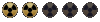Oh I see, that explains a lot.
You are using an out of date browser. It may not display this or other websites correctly.
You should upgrade or use an alternative browser.
You should upgrade or use an alternative browser.
FILES: Sprites ressources
- Thread starter diablo7707
- Start date
Good to see your still making these. I figured out how to import batches of images into Sprite Creator the other day. Saves a lot of time doesn't it?
Good stuff man. Funny. But good.
Is that true? How to do it ? It's very important~LOL!
Good to see your still making these. I figured out how to import batches of images into Sprite Creator the other day. Saves a lot of time doesn't it?
Good stuff man. Funny. But good.
(Quoted from jarekfall);
"6. Importing bitmaps with help of the batch processing
======================================================
Batch processing is intended for immediate creation of images' collection. This means
that repeated bitmap loading to the same collection will cause removal of earlier loaded
images. All images must be ready before importing. Are allowed only names of type:
0*.bmp, 1*.bmp, 2*.bmp, ..., 10*.bmp, ..., 100*.bmp, ...,1000*.bmp, ... or
00*.bmp, 01*.bmp, 02*.bmp, ..., 10*.bmp, ..., 100*.bmp, ...,1000*.bmp, ... or
000*.bmp, 001*.bmp, 002*.bmp, ..., 010*.bmp, ..., 100*.bmp, ...,1000*.bmp, ...,
where * means any count of any characters.
Create a new collection and mark it or mark one of existing. Click on the button with the
caption "Import" and choose the number of layer to which you want to import bitmaps. Then
open a bitmap which you want to load as the first. Remaining bitmaps with greater numbers,
from the same directory will be loaded automatically. If you will choose a collection and
a layer that possesses some bitmaps, then they will be removed automatically from this
layer and layer's colours palette will be removed too.
Important is the order of bitmaps in this folder. First, must appear all directions
of the first image, next, all directions of the second image, etc."
So basically all I do is this;
Once I have rendered the images I rename them 000, 001, 002, 003, up to 031.
Then I use this
 and select the first image of the folder (000).
and select the first image of the folder (000).
It works, it loads all directions!
Also dude, if you want to import all images for all directions, make sure you start with this system;
000 to 031 = The 32 directions of your FIRST IMAGE.
032 to 063 = The 32 directions of your SECOND IMAGE.
And so on...
Saves me a lot of time.
"6. Importing bitmaps with help of the batch processing
======================================================
Batch processing is intended for immediate creation of images' collection. This means
that repeated bitmap loading to the same collection will cause removal of earlier loaded
images. All images must be ready before importing. Are allowed only names of type:
0*.bmp, 1*.bmp, 2*.bmp, ..., 10*.bmp, ..., 100*.bmp, ...,1000*.bmp, ... or
00*.bmp, 01*.bmp, 02*.bmp, ..., 10*.bmp, ..., 100*.bmp, ...,1000*.bmp, ... or
000*.bmp, 001*.bmp, 002*.bmp, ..., 010*.bmp, ..., 100*.bmp, ...,1000*.bmp, ...,
where * means any count of any characters.
Create a new collection and mark it or mark one of existing. Click on the button with the
caption "Import" and choose the number of layer to which you want to import bitmaps. Then
open a bitmap which you want to load as the first. Remaining bitmaps with greater numbers,
from the same directory will be loaded automatically. If you will choose a collection and
a layer that possesses some bitmaps, then they will be removed automatically from this
layer and layer's colours palette will be removed too.
Important is the order of bitmaps in this folder. First, must appear all directions
of the first image, next, all directions of the second image, etc."
So basically all I do is this;
Once I have rendered the images I rename them 000, 001, 002, 003, up to 031.
Then I use this

It works, it loads all directions!
Also dude, if you want to import all images for all directions, make sure you start with this system;
000 to 031 = The 32 directions of your FIRST IMAGE.
032 to 063 = The 32 directions of your SECOND IMAGE.
And so on...
Saves me a lot of time.
Thanks~ I will try~If it work a spr can bee made in one day~
(Quoted from jarekfall);
"6. Importing bitmaps with help of the batch processing
======================================================
Batch processing is intended for immediate creation of images' collection. This means
that repeated bitmap loading to the same collection will cause removal of earlier loaded
images. All images must be ready before importing. Are allowed only names of type:
0*.bmp, 1*.bmp, 2*.bmp, ..., 10*.bmp, ..., 100*.bmp, ...,1000*.bmp, ... or
00*.bmp, 01*.bmp, 02*.bmp, ..., 10*.bmp, ..., 100*.bmp, ...,1000*.bmp, ... or
000*.bmp, 001*.bmp, 002*.bmp, ..., 010*.bmp, ..., 100*.bmp, ...,1000*.bmp, ...,
where * means any count of any characters.
Create a new collection and mark it or mark one of existing. Click on the button with the
caption "Import" and choose the number of layer to which you want to import bitmaps. Then
open a bitmap which you want to load as the first. Remaining bitmaps with greater numbers,
from the same directory will be loaded automatically. If you will choose a collection and
a layer that possesses some bitmaps, then they will be removed automatically from this
layer and layer's colours palette will be removed too.
Important is the order of bitmaps in this folder. First, must appear all directions
of the first image, next, all directions of the second image, etc."
So basically all I do is this;
Once I have rendered the images I rename them 000, 001, 002, 003, up to 031.
Then I use thisand select the first image of the folder (000).
It works, it loads all directions!
Also dude, if you want to import all images for all directions, make sure you start with this system;
000 to 031 = The 32 directions of your FIRST IMAGE.
032 to 063 = The 32 directions of your SECOND IMAGE.
And so on...
Saves me a lot of time.
I got it! I use a rename tools~ That worked well~

Thanks again friend~
Hey man, I learned this shxt from you. Glad I could return a favor. 
I know how much this can speed things up a little. When you reach this point in your sprite creation... Think of me and SMILE.
P.S. - I am now looking for a program to quickly and easily rename files and folders. Surely there is something like that out there. I will let you know if I find something.
I know how much this can speed things up a little. When you reach this point in your sprite creation... Think of me and SMILE.
P.S. - I am now looking for a program to quickly and easily rename files and folders. Surely there is something like that out there. I will let you know if I find something.
You save my life man~
I find a tool: advanced renamer, you can try~If you set 8 direction, in one of them the imgs rename number like 0,8,16,24...; second direction number like 1,9,17,25...; 3rd like 2,10,18,26...
I find a tool: advanced renamer, you can try~If you set 8 direction, in one of them the imgs rename number like 0,8,16,24...; second direction number like 1,9,17,25...; 3rd like 2,10,18,26...
LOL!You save my life man~
Good work man! 
I really like these last two and they are very useful to me.
Something I noticed recently in 3ds max is that you cant select elements of the model and either hide or delete them so they don't show up in rendering.
I am not saying to re-do any of your sprites (I know how much work goes into them) but the last one, for example, has a circular base to it. This can be erased before render.
On a side note, where are you getting most of your 3D models?
Something I noticed recently in 3ds max is that you cant select elements of the model and either hide or delete them so they don't show up in rendering.
I am not saying to re-do any of your sprites (I know how much work goes into them) but the last one, for example, has a circular base to it. This can be erased before render.
On a side note, where are you getting most of your 3D models?
The circular I add it~I need it as a shadow~
The 3D models I download them from some forms like:
http://www.cg-fun.com/forum.php
http://www.cgmodel.cn/forum.php
http://www.cgjoy.com/forum.php
http://bbs.game798.com/showforum-24-1.html
The 3D models I download them from some forms like:
http://www.cg-fun.com/forum.php
http://www.cgmodel.cn/forum.php
http://www.cgjoy.com/forum.php
http://bbs.game798.com/showforum-24-1.html
Do you create all your animations? Or do they all come with them?
Hey, thanks for those websites. Obviously these would be otherwise harder to find, there will be lots of models that are not available on western sites. That shxt is gold dust to me. Thanks again.
The circular I add it~I need it as a shadow~
The 3D models I download them from some forms like:
http://www.cg-fun.com/forum.php
http://www.cgmodel.cn/forum.php
http://www.cgjoy.com/forum.php
http://bbs.game798.com/showforum-24-1.html
Hey, thanks for those websites. Obviously these would be otherwise harder to find, there will be lots of models that are not available on western sites. That shxt is gold dust to me. Thanks again.
Wow  that Bot is awesome! Good work man, i will use it in Last Vegas.
that Bot is awesome! Good work man, i will use it in Last Vegas.
 that Bot is awesome! Good work man, i will use it in Last Vegas.
that Bot is awesome! Good work man, i will use it in Last Vegas.Good~Wowthat Bot is awesome! Good work man, i will use it in Last Vegas.
http://flvdt.ucoz.net/load/cave_worm/3-1-0-111

New monster~
The cancer will rebulid soon~